Tools
Some authoring and editing tools can import DVD VOB files directly and reauthor and reedit it:
TMPGEnc DVD Author (editing and authoring)
Ulead DVD MovieFactory (editing and authoring)
Ulead DVD Workshop (editing and authoring)
DVD-lab (no editing only authoring)
MPEG Video Wizard(no authoring only editing)
VideoRedo (no authoring only editing)
Tools that can "convert" the DVD VOB files back to a MPG file or MPEG2, AC3,MPA files (demultiplex):
DVDDecrypter(free, also built-in ripping)
Smartripper(free, also built-in ripping)
Rejig(free)
TMPGEnc DVD Author(DVD to one MPG file, only one audio audio track)
VOBEdit(free)
VOB2MPG (DVD to one MPG file, FREE and VERY VERY VERY VERY EASY TO USE!!!)
Guides
DVD reauthor guides
TMPGEnc DVD Author reauthor
DVD-lab reauthor
DVD demultiplex guides, DVD VOBs to a MPG file
TMPGEnc DVD Author DVD VOB to one MPG file
DVDDecrypter DVD VOB demultiplex
Rejig DVD VOB demultiplex
DVD-lab reauthor
Start DVD-lab and make a new project.
Under Project->Project Properties->Options
1. Choose Demux Directory: Always Ask
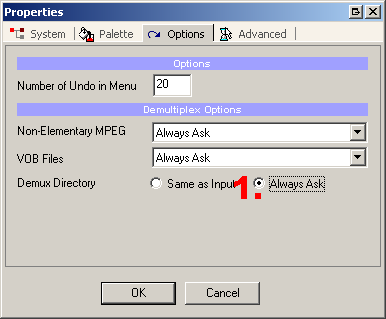
Import Media
1. Select the VIDEO_TS folder on your DVD, choose the VTS_01_1, (usually the main movie, play the vobs with a dvd player to check)

Demux options
1. Select Join and Demultiplex to elemantary streams, hit okey and specify where to save the new demultiplexed files. It will take some time to copy all video and audio to your hd.
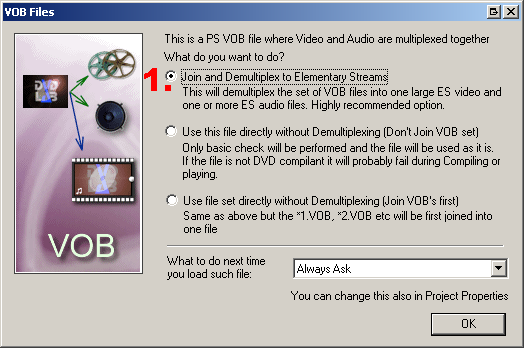
Done. Continue author as usual.
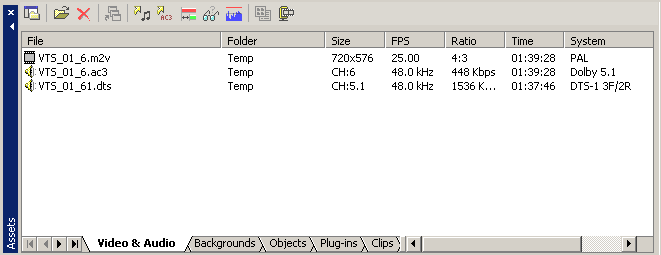
TMPGEnc DVD Author reauthor and DVD to MPG
Start TMPGENc DVD Author and make a new DVD
1.Select ADD DVD Video
2.Select the VIDEO_TS folder on your DVD
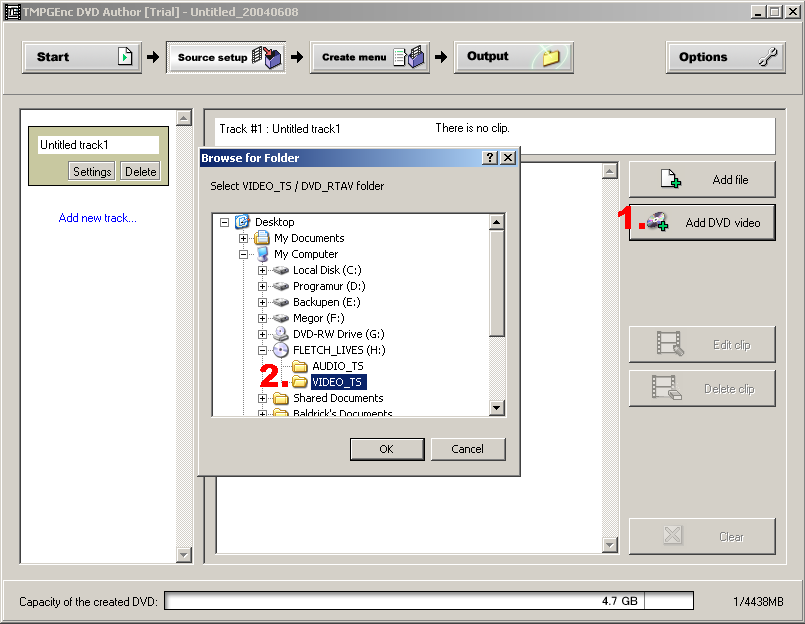
1. Select the Title you want to reauthor or reedit
2. Select the audio track, you can only use one
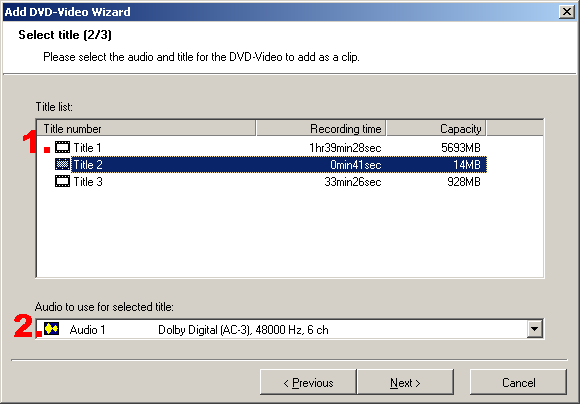
1. 2. Select Copy the clip video data to the HDD if you want to save the video as a MPG file so you can edit with other video tools. Ignore this step if you are going to author with TMPGEnc DVD Author.
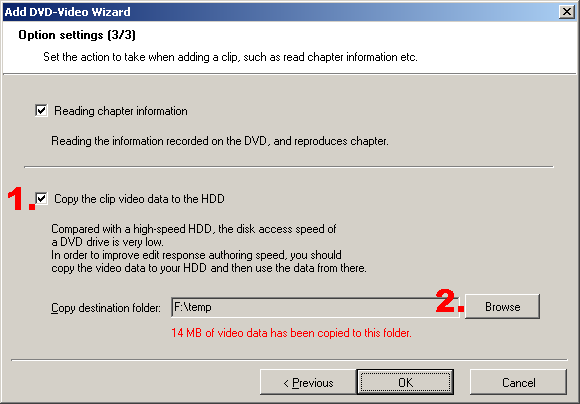
Done. You can now either contine use TMPGEnc DVD Author and reedit and reatuthor the DVD or use the MPG clip with another editor or authoring tool.
DVDDecrypter demultiplex
Select the DVD Drive
1. Select Mode->IFO
2. Select PGC, DVD Decrypter selects the "main movie" by default, if you want reedit or reauthor some extra materials select the other VTS PGCs
3. Select or deselect the chapter you want to reedit or reauthor
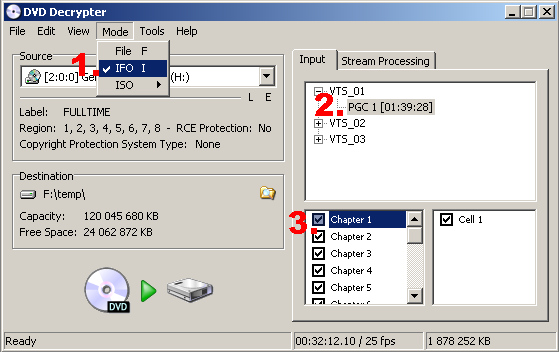
Select Stream Processing
1. Select ENable Stream Processing
2. Select the video and Audio tracks you want to reedit or reauthor
3. Select Demux, you must select each video and audio and select Demux for all separate
4. Select where to save the video and audio files
5. Click on DVD to HD image to "rip" to your HD
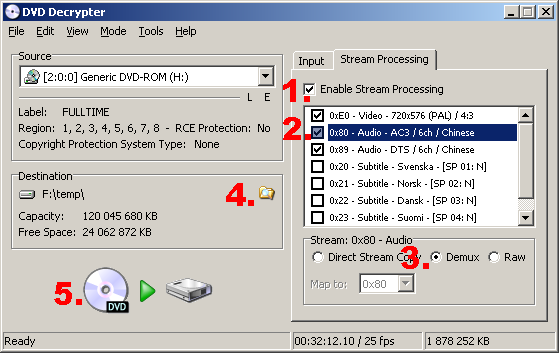
Done, you can now import the video and audio files in your favorite authoring or editing tools.
Rejig demultiplex
1.Select IFO Mode
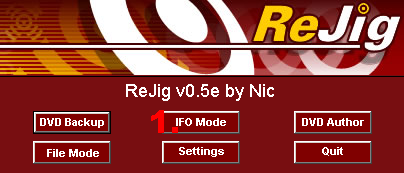
1.Select the VTS PGC that has the longest playtime for the main movie, the other are usually extra materials.
2. Select the Video and Audio tracks you want to keep
3. Select or deselect the chapters you want to keep
4. Select Demux Video
5. Select where to save the video and audio files.
6. Process
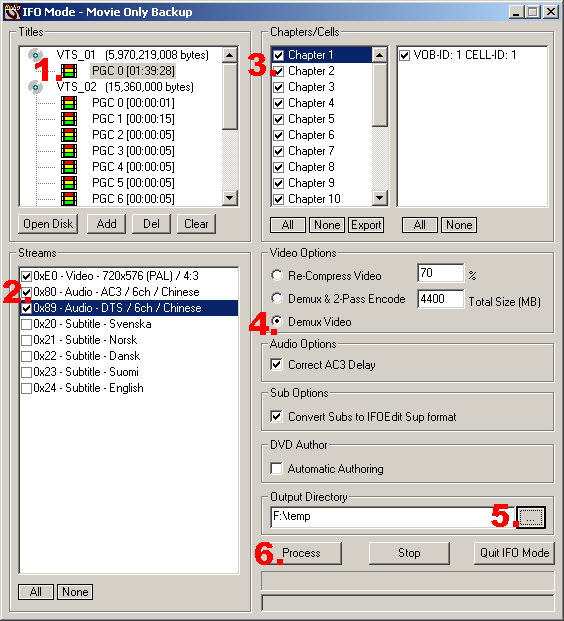
Done, you can now import the video and audio files in your favorite authoring or editing tools.
It works well for me. thank you, guy.
ReplyDelete