iOS and Android are dominating the smartphone segment as of now and both have their own unique features. When it comes to phone and calling, contacts are the most important aspect and both these OS have their own way of managing contacts. Android uses the Gmail account to sync the contacts, while Apple uses iCloud which was made available with iOS 5. Now in case you are shifting from one OS to another or getting a new phone, you might want to have the same contacts available on the new phone. You can easily transfer and sync your contacts from Android to iPhone/iPad and also vice versa.
1. If contacts are stored in the Gmail Account on Android:
To transfer contacts from Android to iOS, first open the Gmail account you have used in your Android phone as the contacts are synced with this account. Open the contacts page in your Gmail account. Click the more options and select Export from the drop down list.
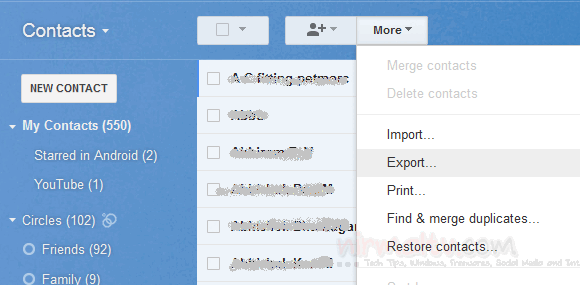
When the export window open, select the group My Contacts and also select the format as vCard which is supported by Apple’s address book.
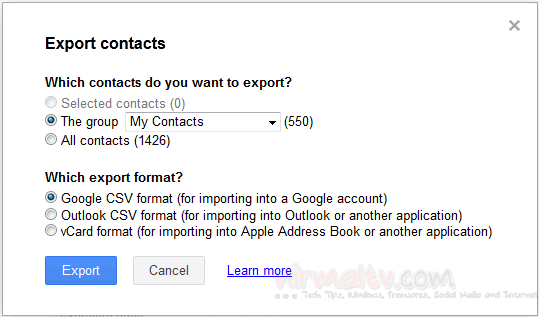
This will save your contacts into the vCard format and you can download it.Once the download is complete, open Apple’s iCloud. Login with your Apple ID and select Contacts from the main options. In the contacts page, below you can see a settings menu. From the options, you can see Import vCard.
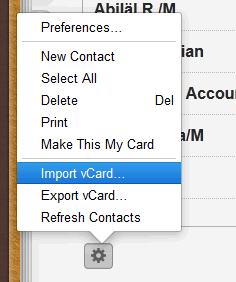
Now select the downloaded vCard and this will upload all the contacts to iCloud. Now your contacts are stored in the cloud, but to make sure that sync is enabled for the phone, open the Settings menu and click on iCloud. Under the iCloud options, make sure that you have turned on Contact sync with iCloud.
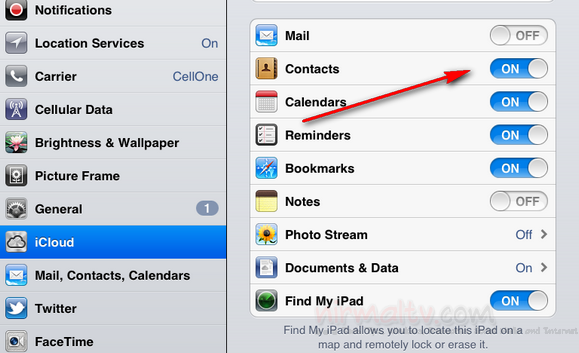
2. If contacts are stored locally on the Android Phone:
Now in case you are not using Gmail ID to store your contacts on the phone, instead storing it locally on the phone, then open the contacts app in your Android phone. Now open contact settings and select Export (the image shown below is for Android ICS and it might vary for other versions).
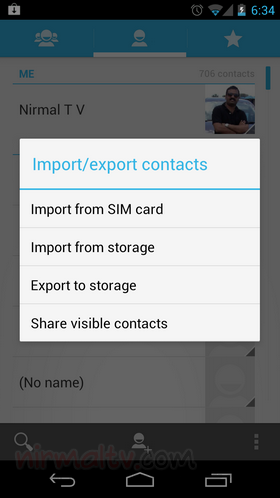
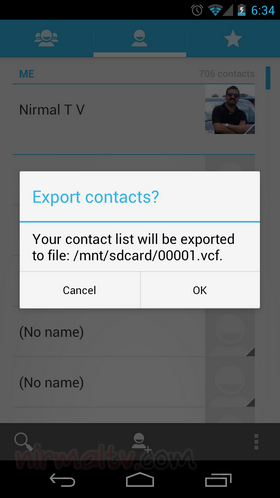
In the export option select “Export to Storage” and confirm the action. Now your SD card will have a vcf file with all the contacts. Now follow the same procedure as above to upload it to iCloud and sync it with your device.
If you want to transfer your contacts from iOS to Android, iCloud has the option to export it. You can easily upload it to Gmail and sync it with your Android phone.
No comments:
Post a Comment